Is your iPhone really hacked? Or is it those fake security alerts?

We want to warn you about a scam you might encounter on your iPhone. While browsing, you might suddenly see a warning message claiming that your device has a virus. These pop-ups are scams meant to deceive you into thinking your iPhone has been compromised. Fake Apple virus warnings, security alerts and messages are all tactics used to prompt you to call a number or click on a malicious link. Bonnie from El Paso, Texas, reached out to share that she experienced the same issue.
“I’ve received two pop-ups on my iPhone 8 Plus in the past couple of days. Says my IPhone has been hacked, gives option to hit OK. I just shut my phone down. How can I avoid this? I’m guessing it’s another of the MANY scams???”
To protect yourself from these scams and ensure your iPhone remains secure, it’s essential to understand how these fake alerts work and what steps you can take to prevent them.
A woman looking at a pop-up on her iPhone (Kurt “CyberGuy” Knutsson)
Breaking down the security alert scam
The scam typically appears as a pop-up message saying something like, “Apple Security Warning on iPhone, Virus Detected.” Though it may look convincing, this is a scam. In reality, there is no such thing as a legitimate Apple security alert on an iPhone or iPad.
WHAT IS ARTIFICIAL INTELLIGENCE (AI)?
It’s also important to note that these fraudulent pop-ups aren’t exclusive to your iPhone. They can appear while you’re browsing the web as well. For example, you might come across a McAfee antivirus pop-up on your computer, falsely claiming that your device is infected and that your McAfee subscription has expired.
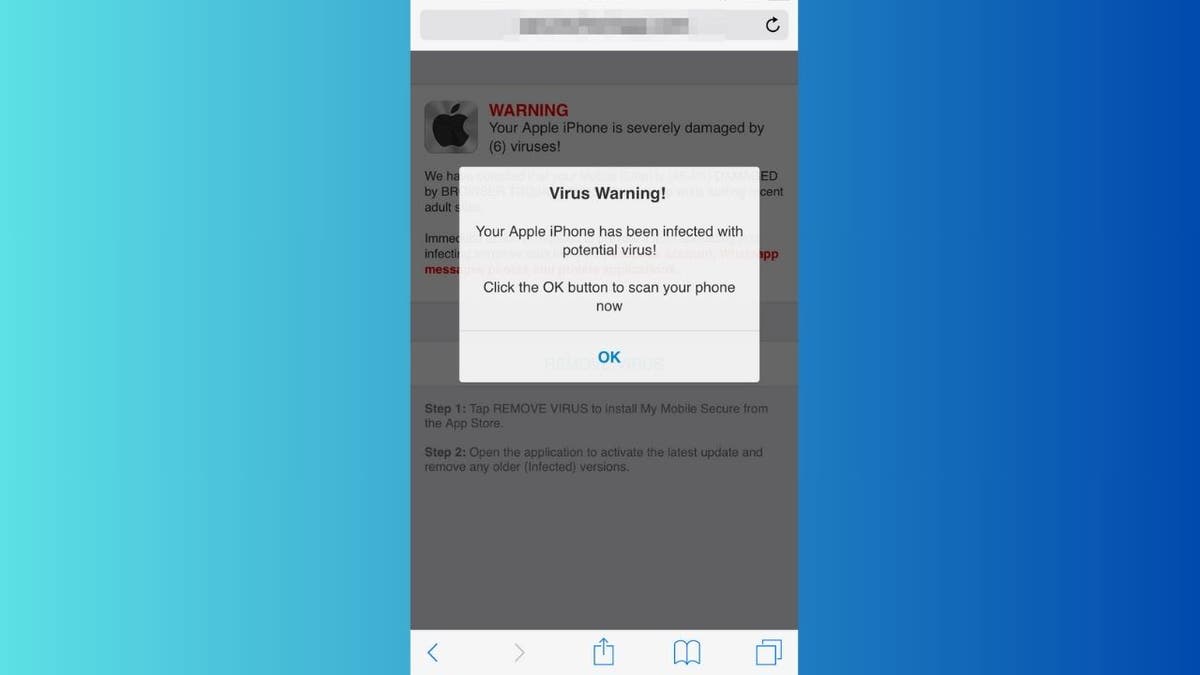
Fake virus warning pop-up (Kurt “CyberGuy” Knutsson)
BEST ANTIVIRUS FOR MAC, PC, IPHONES AND ANDROIDS — CYBERGUY PICKS
How to get rid of fake virus warnings
Some scam alerts may display a deceptive X or Close option that appears to be a close button but actually redirects you to a phishing site. To safely remove these fake warnings, follow these steps instead:
- Do NOT click on the pop-up. Instead, tap the tab icon in the lower right of the screen.
- Tap the X button on the tab or swipe up to close out of it.
- Open the Settings app.
- Toggle on Airplane Mode. This temporarily severs your phone’s internet connection, allowing you to reset Safari while preventing unauthorized access to your iPhone.
- Scroll down and tap Safari.
- Tap Clear History and Website Data.
- While in Safari settings, toggle on Fraudulent Website Warning and Block Pop-ups.
- Tap on Settings in the upper-left corner.
- Toggle Airplane Mode back off.
You can now reopen Safari. If you didn’t interact with the fake virus warning, your iPhone should be fine, and the scams should no longer appear.
GET FOX BUSINESS ON THE GO BY CLICKING HERE

Illustration of locking up your data (Kurt “CyberGuy” Knutsson)
MY IPHONE SAYS I HAVE 14 VIRUSES. WHAT SHOULD I DO NEXT?
How to stay protected
Here are some steps you can take to avoid these scams and protect your device.
1. Don’t interact with the pop-up: If you see a pop-up like this, do not click “OK” or any other buttons. Instead, close the tab or the app where the pop-up appeared.
2. Enable pop-up blockers: Go to Settings > Apps > Safari and make sure Block Pop-ups is turned on. This will help prevent these types of pop-ups from appearing in the future.
3. Update your iPhone’s software: Ensure your iPhone is running the latest version of iOS. Updates often include security patches that protect against new threats. Go to Settings > General > Software Update to check for updates.
4. Avoid clicking on suspicious links and install strong antivirus software: Be cautious about clicking on links in emails, text messages or websites that seem suspicious or come from unknown sources. The best way to safeguard yourself from malicious links that install malware, potentially accessing your private information, is to have antivirus software installed on all your devices. This protection can also alert you to phishing emails and ransomware scams, keeping your personal information and digital assets safe. Get my picks for the best 2025 antivirus protection winners for your Windows, Mac, Android & iOS devices.
5. Enable fraudulent website warning: In Settings > Safari, make sure Fraudulent Website Warning is turned on. This feature helps protect you from visiting known malicious websites.
6. Use a personal data removal service: Consider using a personal data removal service to reduce your exposure to scams and phishing attempts. These services help delete your information from data aggregator sites, making it harder for scammers to target you. By removing your personal data from the internet, you can significantly reduce the risk of being targeted by malicious actors.
While no service promises to remove all your data from the internet, having a personal data removal service is great if you want to constantly monitor and automate the process of removing your information from hundreds of sites continuously over a longer period of time. Check out my top picks for data removal services here.
WINDOWS DEFENDER SECURITY CENTER SCAM: HOW TO PROTECT YOUR COMPUTER FROM FAKE POP-UPS
Kurt’s key takeaways
In the end, protecting your iPhone from fake virus warnings is all about being aware of these scams and taking a few simple precautions. By following the steps we’ve outlined and keeping your device updated, you can significantly reduce your risk of falling victim to these tactics. Stay safe, and remember, if something looks suspicious, it’s always better to err on the side of caution.
CLICK HERE TO GET THE FOX NEWS APP
Do you think Apple does enough to protect users from scams and fake virus warnings? Let us know by writing us at Cyberguy.com/Contact
For more of my tech tips and security alerts, subscribe to my free CyberGuy Report Newsletter by heading to Cyberguy.com/Newsletter
Ask Kurt a question or let us know what stories you’d like us to cover
Follow Kurt on his social channels
Answers to the most asked CyberGuy questions:
New from Kurt:
Copyright 2025 CyberGuy.com. All rights reserved.




